Please enable JavaScript to access the page's full functionality. Find out how.
How to uninstall TweakBit program
If you are running Windows 10
- 1. Go to the Search bar and type uninstall a program
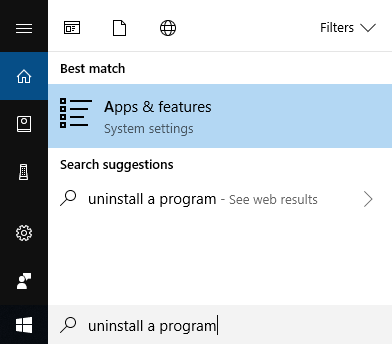
- 2. Select TweakBit program you want to uninstall and click Uninstall
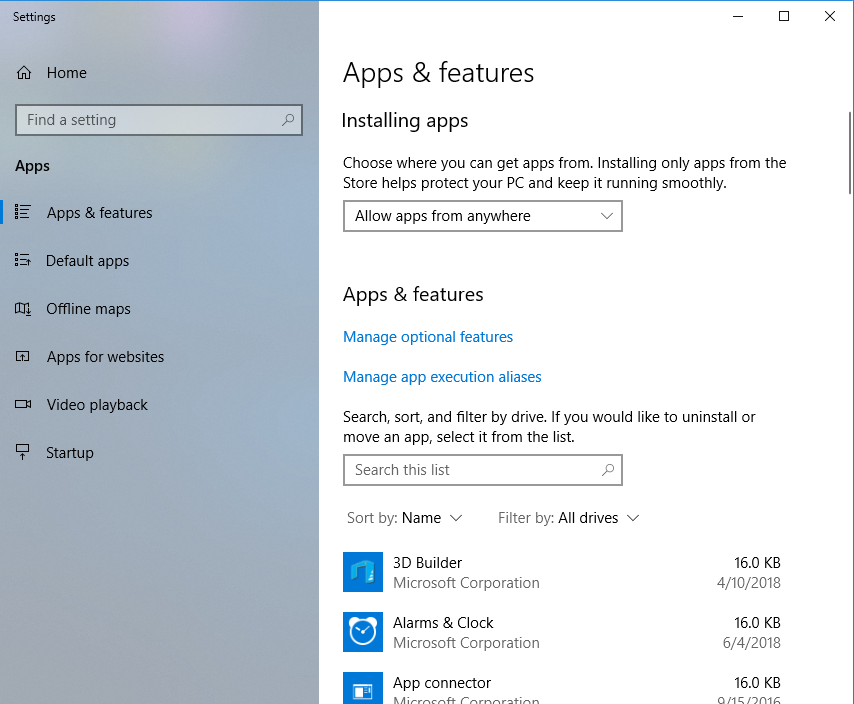
- 3. Follow the uninstall wizard instructions
If you are running macOS
- 1. Choose Finder application in the Dock.
- 2. Press Applications in the left sidebar.
- 3. Right-click the icon and select "Move to Trash".
- 4. To delete it from Trash, right-click Trash icon in the Dock and choose "Empty Trash".
If you are running Windows XP
- 1. Go to the Start menu and select Control Panel
- 2. Select “Add or Remove Programs”
- 3. Select TweakBit program you want to uninstall and click Uninstall
- 4. Follow the uninstall wizard instructions
If you are running Windows 7 or Windows Vista
- 1. Go to the Start menu and select Control Panel
- 2. Select “Programs”, then “Programs and Features”
- 3. Select TweakBit program you want to uninstall and click Uninstall
- 4. Follow the uninstall wizard instructions
If you are running Windows 8
- 1. Locate and open Control Panel (if you do not have the Control Panel shortcut on your classic desktop, just switch to the Metro interface and simply start typing in ‘control panel’)
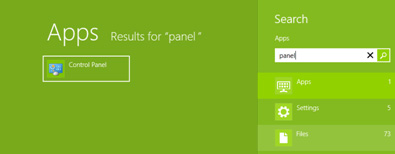
- 2. Once you are in Control Panel, select “Programs”, then “Programs and Features”
- 3. Select TweakBit program you want to uninstall and click Uninstall
- 4. Follow the uninstall wizard instructions
What can be done if a program doesn't uninstall?
If your first attempt to uninstall a program fails, sometimes giving the uninstall another try will work.
If the second attempt fails, try booting your Windows into Safe Mode and running the uninstaller.
Another option, which works well if the program has been recently installed, is to use System Restore to roll your system back to a time before you installed the program.